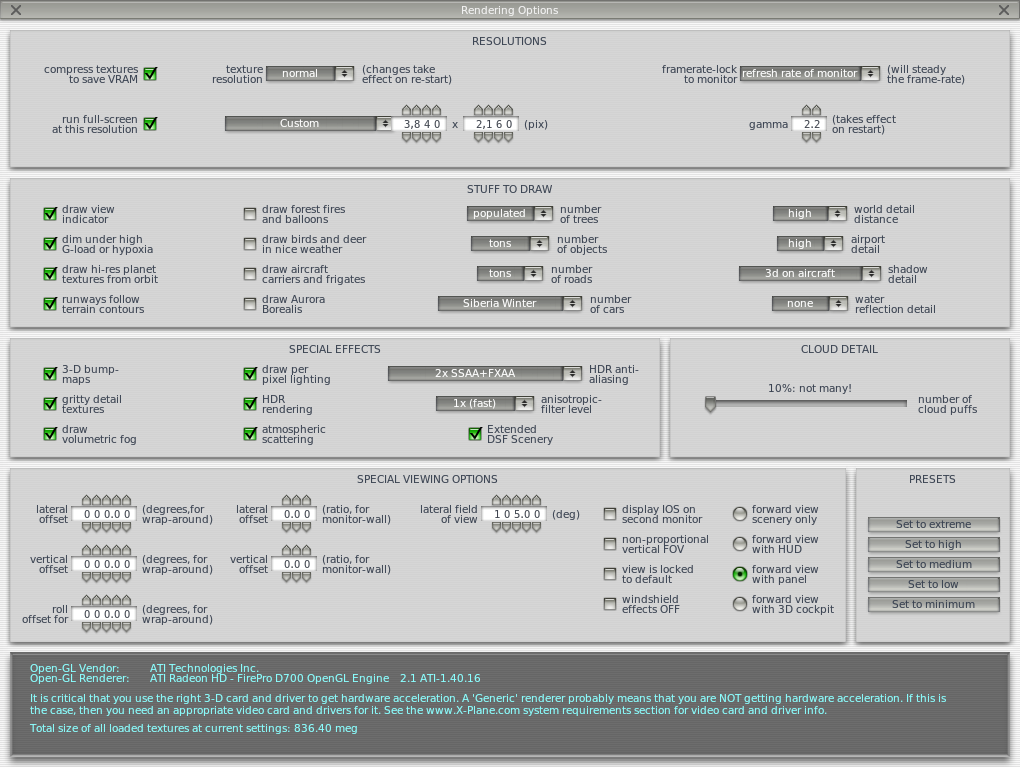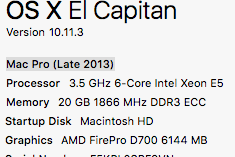I know my question stated above is extremely vague but let me clarify. I have been with x-plane since version 7 so I am not new by any means but that doesn't mean I know all there is to know.
Currently I have a MacPro (Trash can model) With the dual D700s and with my texture resolution set in normal and most other settings not set high at all and I only get 15-17 fps. I seem to get that framerate wether I am in a heavy custom scenery area or not, and same thing for a pay ware versus included aircraft.
It doesn't seem like the CPU or Memory are being taxed at all. I know x-plane 10 doesn't recognize two GPUs and thats fine because one card alone is 6GB. Now the only taxing thing is I am running at 4k resolution but that can't eat that much into the GPU. I have attached a copy of my computer specs and x-plane settings.
I know there are a lot of factors that effect how the software performs, but I feel it should be a little better than I am currently getting.
If a developer would like to team viewer (or any other software for remote access) in and check things out under the hood I am totally okay with that, because the computer runs smooth as can be just not x-plane 10.
Currently running XP 10.45 non beta